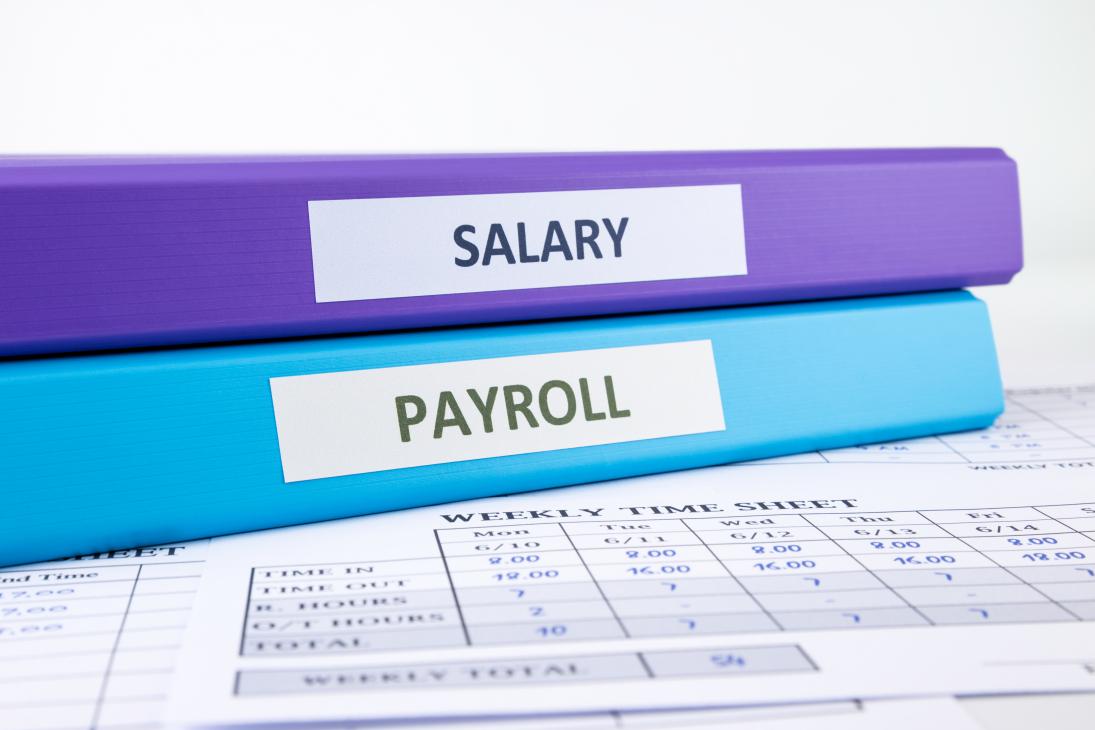
Simplify Payroll Processing with FOX HR
FoxHR
FOX HR systematically handles employee payrolls, and it allows employees and the HR team to access employees’ payroll data in detail.
Let us move on to see FOX HR payroll process in detail:
The user can reach the ‘Payroll’ menu in Fox HR by following the below steps. Once the user login to the FOX HR application from the dashboard, users can access the payroll option. By clicking the ‘payroll’ option, the user can access the employee leave details.
The access for the ‘Payroll’ process shall be only to employees who have access to it through the Roles and Permission management. Usually, this access shall be restricted to HR Administrator or Payroll Accountant, considering the criticality of the process.
A view of FOX HR Payroll processing
By clicking on the ‘Payroll’ menu, the user shall be navigated to the main page of the payroll process. The purpose of the ‘Payroll Process’ in Fox HR is to generate the payment document that contains each employee’s financial dues, based on the employee’s salary, loans, attendance, or any other additions or deductions.
The payroll is created and processed once every month for any given organization level. Based on the settings defined under HR Policy Management – Payroll Management, the payroll process shall consider the set “Payroll Period” and “Payroll Cut-off” when processing all amounts.
The payroll process is usually time-consuming and is not completed in one sitting; therefore, for any created payroll, the system shall save the payroll and all edited information at any stage of the payroll process.
This feature aims to start the creation of the payroll process for any required organization level. Moreover, to enable the user to edit and continue pending payrolls and view the completed payrolls.
This feature shall have the following sections:
1. Create New Payrolls: This section shall enable the user to select the required organization structure. The section shall contain the following details:
Organization
Company
Division
Business unit
Department
2. Payroll Templates: This section shall list all the payroll templates. The purpose of this section is to enable the user to save the organization selection for a specific payroll and run it every month without making the selection every time. Each payroll template shall have the following details: template name, division, company, business unit, start button and delete option.
3. Payrolls Drafts: This section shall list all payrolls that were created previously but not completed. Each draft payroll shall have the following details such as payroll ID, division, company, business unit, delete and continue option.
4. Completed Payrolls: This section shall list all completed payrolls that were created previously and confirmed. Each completed payroll shall have the following details: payroll ID, division, company, business unit, and view payroll report.
Now let us move on to see Payroll Overview in detail:
This feature aims to enable the user to have a general overview of employees included in the payroll. The details shown on this page shall include selecting the template selected for the payroll process. The Payroll Overview page shall have three sections:
The payroll overview page shall have three sections
1. Included and Excluded Employee: shall display the total number of included and excluded employees from this month’s payroll:
a. Total Active Employees: total number of active employees under the selected organization structure for this month’s payroll.
b. Included in Payroll: total number of active employees under the selected organization structure for this payroll who are included in this month’s payroll.
c. Excluded from Payroll: total number of active employees under the selected organization structure for this payroll who are excluded from this month’s payroll. This label shall be clickable; once clicked, the user shall be guided to the “Excluded Employees” list detailed below.
d. Outsourcing Partner Employees: total number of active employees who are linked with an outsourcing partner under the selected organization structure for this month’s payroll.
e. Outsourcing Employees Included: total number of active employees linked with an outsourcing partner, under the selected organization structure for this payroll included in this month’s payroll.
f. Outsourcing Employees Excluded: total number of active employees linked with an outsourcing partner under the selected organization structure for this payroll are excluded from this month’s payroll. This label shall be clickable; once clicked, the user shall be guided to the “Excluded Employees” list detailed below.
2. Payroll Period: shall be a label detailing the payroll month and period ex” September 2020 Payroll for Aug 21 – Sep 20.”
3. Organization structure: shall display the selected organization structure for this payroll in tree format.
4. Run Payroll: shall be a button to initiate the payroll processing steps.
Excluded Employees List:
This feature aims to display the list of employees excluded from payroll. The feature shall have a grid with three different sections; each section shall display an exclusion reason:
1. Annual Leave: This shall display the list of employees on annual leave and did not resume before the payroll cut-off date. This list shall only include the employees who requested “Advance Salary” per their annual leave request.
2. Off-boarded: shall display the list of off-boarded employees during the current payroll period; those employees will not be included as they have received a final settlement that includes the current month’s salary.
3. Suspended: shall display the list of suspended employees who were suspended by HR actors during previous payrolls. More information on employee suspensions shall be detailed under step no.2 of the payroll process.
GOSI Comparison
This feature aims to compare the employee information available in Fox HR with the employee information taken from the GOSI file. The feature shall identify any discrepancies between the two lists and the user to resolve them. The feature shall enable the user to upload a fixed format file containing all employees’ information from GOSI.
The system shall always store the last uploaded file with the upload date, and the user shall always be able to upload a new file. Once the GOSI file is uploaded, the system shall verify the file format and trigger a validation if the format is incorrect.
Suppose the user proceeds to the following step. In that case, the system shall compare between the uploaded file and employees’ information in Fox HR with employee “National ID Number” as a common factor. The user shall be guided to the comparison result screen, which shall have the following details: comparison overview, comparison details, etc.
Discrepancy Types: There shall be four types of discrepancies in the employee’s information between the GOSI file and Fox HR; each type shall have a resolution.
1. Employee’s salary in GOSI does not match Fox HR:
2. Employee’s payment method in GOSI does not match FOXHR
3. The employee is available in the GOSI file but not in Fox HR:
4. The employee is available in Fox HR but not in the GOSI file
Leave & Attendance
This feature aims to enable the user to view all additions and deductions implemented based on the data captured from IoT devices. In addition to allowing the user to suspend or return an employee to the payroll. This feature is dependent on the “Enable Attendance Deduction” setting under HR Policy Management – Attendance Management. If the option is disabled, then all values on this screen shall be 0. This screen shall have the following sections such as suspended employees, a grid displaying all employees basic information and attendance related additions and deductions, etc.
Additions & Deductions
The purpose of this feature is to enable the user to view and manually add additions and deductions based on the additions and deduction types defined under HR Policy Management – Payroll Management. This feature shall have the following sections: employee header, additions header, deduction header, etc.
Final Review
The purpose of the feature is to enable the user to view the final version of the payroll and export it in different formats before approving the payroll. In addition to filtering the grid and modifying available columns. This feature shall have the following sections:
1. A grid displaying all employees’ basic information, salary information, attendance-related additions, and deductions, and manually added additions and deductions. The grid shall have the following details:
a. Employee Header:
b. Salary and Benefits Header:
c. Additions Header:
d. Deduction Header
2. Excel Export: shall export all data available in the grid to an excel file and enable the user to download it.
3. Print: shall print the grid in pdf format.
4. Additional columns: shall enable the user to add additional columns to the grid; once clicked, a multiple selection menu shall be displayed of all available fields. The fields in the menu shall be grouped according to related headers:
a. Employee
i. Employment Type
ii. Department
iii. Grade
iv. Job Title
v. Nationality
vi. Joining Date
vii. Location
viii. Business Unit
ix. Division
x. Document ID
b. Salary and Benefits
i. Total cost
ii. Payment Method
iii. Bank
5. Search and Filter: The user can search for employees by the employee’s name or id number. Moreover, to filter the employee grid by implementing the following filters:
o Department:
o Location:
o Employment Types
o Outsourcing Partner
6. Confirm Payroll: shall route the user to the following step; once clicked, the button shall trigger a confirmation pop-up to confirm the payroll “Are you sure? Once confirmed, the payroll cannot be edited or deleted”.
7. Back: shall route the user to the previous step.
Payroll Summary
Once confirmed, the system shall route the user to the final payroll overview screen; the screen shall have the following sections:
1. Success Message: Confirm the payroll creation for the current month.
2. Payroll employees and value: shall display the total number of included employees in the payroll and the total value of the payroll.
3. Payroll report: shall display the message “Payroll report was generated” followed by a link to the report of the created payroll.
4. WPS file: shall display the message “WPS file was generated and emailed to HR admin,” followed by a link to the report of the created payroll.
5. Payroll payment task: shall display the message “Payroll payment task created and assigned to” followed by the name of the assigned employee.
6. Complete: shall be a button to end the process and route the user to the initial payroll screen.
To sum up
In FOX HR, payroll processing is done systematically by reducing manual errors, and it gives transparency to employees and HR teams alike.
Recent Post

FoxHR
Emerging Technologies and HRMS: Preparing for the future of Work
The post-COVID-19 pandemic era has brought magnanimous changes, significant disruptions, and enormous global breakthroughs, and businesses are getting utilized with the new ongoing innovative trends.

FoxHR
Powering HR for the Future with AI
Artificial Intelligence has been creeping into the modern workplace, and organizations are looking for ways to implement AI to uplift organizations and improve the employee experience. It has become the new normal in various industries across the globe.

FoxHR
Improving Workforce Management with Big Data
Integrating Big Data in workforce management can drive employee performance and enable businesses to stay ahead of the competition. Businesses that have implemented big data can have access to a large pool of employee data and business processes. These large data sets can be combined and analyzed to evaluate the ongoing developments in business performance.

FoxHR
What is Strategic Human Resource Management: HRMS and the future of Work
The future of work looks different. With the emergence of the COVID-19 pandemic, organizations have shifted to innovative, evolved, and digitized business processes.
