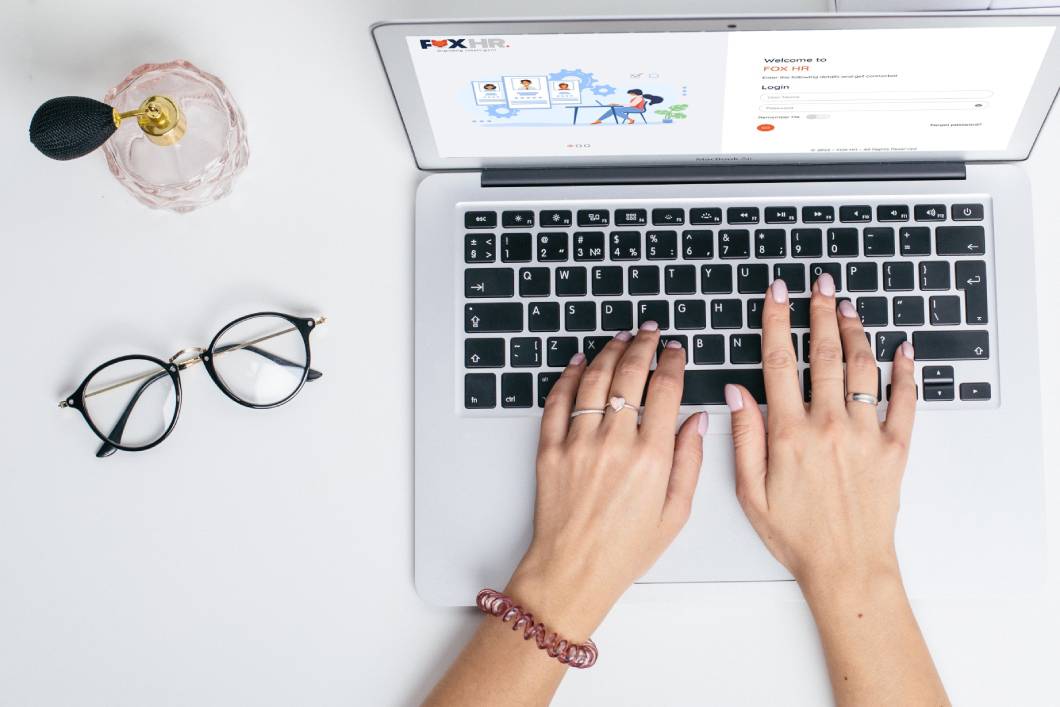
Managing Asset Request for Employees in FOX HR
FoxHR
Asset Request in FOX HR
In need of any assets, employees can request assets in FOX HR. Once the request is approved, management will make arrangements for the same.
The employees can access assets requests by clicking: Fox HR → Requests → Asset Request
All Employees shall have access to create Asset Requests. The employee can create an Asset Request and view the created request at any time. The employee who created the request can cancel it until it is approved completely.
Creating Asset Request
When the employee clicks on the ‘Asset Request’ card on the Employee Requests page, the system shall navigate to a new screen for creating the Asset Request. On top of the page, the page’s path shall be displayed as ‘Employee Requests / Asset Request.’
The screen shall have the following fields for the employee to enter the details:
- Request Type – There shall be a couple of options for the user to select from the Request type. The user shall be able to request for ‘Allocation’ of Assets to their name and ‘De-Allocation’ of assets from their name.
There shall be a dropdown with (1) ‘Asset Allocation Request’ and (2) ‘Asset De-Allocation Request.’ This field is a mandatory field for the user.
- Reason Type – Concerning the request types, the reason type will have specific values, which will be available in a dropdown field. This field also is mandatory, and with respect to Request Types, the following values shall be available in the Reason type screen.
- Request Type = ‘Asset Allocation Request’ will show the following Reason Types:
-
-
- New Employee
- Replacement for Damaged Asset
- Replacement for Obsolete Asset
- New Asset/Requirement
- Others
-
-
- Request Type = ‘Asset De-Allocation Request’ will show the following Reason Types:
- Damaged Asset
- Obsolete Asset
- Employee Offboarding
- Others
- Request Type = ‘Asset De-Allocation Request’ will show the following Reason Types:
Asset Type – The user shall be requesting an Asset Type as the user will not know the exact asset he needs. The Asset Type shall be a broader description of the respective asset, for example, ‘Laptop,’ ‘Calculator,’ ‘Car,’ etc. This Asset Type data shall be fetched from the Asset Master in Employee Profile under HR Policy Management. This field shall be a dropdown field with this data and a mandatory field.
Asset ID – When De-Allocation of Asset Request is selected, a new field should be visible, named ‘Asset ID.’ The field shall be a dropdown field with values of Asset IDs already assigned to the employee who requested the de-allocation.
Comments – The employee shall be able to enter any comments regarding the Asset Request in the ‘Comments’ field. This shall be a text field and a non-mandatory field.
Attachment – There shall be an option for the employee to attach files related to the Asset request. The employee shall be able to attach more than one file. The attachment option shall have the standard options, like the employee shall be able to select a specific file and attach it. Once attached, the employee should be able to view it. Attachment is not a mandatory option.
Submit – There shall be an option to submit the Asset Request. Once all the mandatory fields are entered, the user shall be able to Submit the request. Once submitted, the Request will be saved and moved for approval. The submitted Asset Request shall be available in the ‘My Request’ tab in the Dashboard for the employee to view it or can it. Once submitted, the system shall navigate back to the Dashboard screen.
Cancel – If the user does not want to submit the request, then the user can click on cancel, which will cancel the request without submitting/processing further. Once cancelled, the system shall navigate back to the Dashboard screen.
Viewing an Asset Request
The employee who has created the Asset Request shall be able to view the Asset Request at any time by going to the ‘My Requests’ tab under the Dashboard. The employee who has created the Asset Request can cancel until the request is approved completely.
The Approvers can also view the Asset Requests from the ‘Action’ tab under the Dashboard. The Approvers are the users available in the Workflow levels for the Asset Requests.
Each Asset Request shall be shown under the ‘Actions’ tab and ‘My Requests’ tab in the dashboard. On clicking on the option, the system shall navigate to a new page with complete details of the Asset Request.
The page shall be divided into four areas, namely Header, Request Details, Workflow Status, and Workflow Comments.
In the Header area of the page, the following details shall be available:
- Request Type
- Date of creation of the Request
- Cancel Request
- Employee Profile Photo
- Employee ID
- Employee Name
- Job Title
- Request Status
- Approve
- Reject
In the Request Details area of the page, the following details shall be available:
- Request Type – The Request Type from the Asset Request shall be displayed.
- Reason Type – The reason type selected in the request shall be displayed.
- Asset Type – The asset type selected in the request shall be displayed.
- Asset Number – The asset number of the asset selected in the request shall be displayed if the request type is de-allocation.
- Comments – Any comments entered in the Asset Request shall be displayed.
- Attachment – Any attachment added in the Asset Request shall be displayed, and approvers can view it.
In the Workflow Status area of the page, the following details shall be available:
The workflow levels for the Asset Request shall be displayed in card views. Each workflow level shall have a card. There shall be an option to scroll left or right to view the cards if the number of cards is more than the page width.
Each card shall have the following details:
- The sequence of the Workflow level
- The status of the Workflow level
- Profile Photo of the Approver
- Name of the Approver
- Job Title of the Approver
- Received Date/Time
In the Workflow Comments area of the page, the following details shall be available:
There shall be an option for the users who have access to view the details of the request to put comments at any point in time. The comments entered will be tagged against the user with the timestamp.
- Name of the person – The name of the person who put the comment shall be displayed
- Date/time of Comment
- Comment
- Add new Comments
There shall be a ‘Back’ button to close the detailed request view page. On clicking on the ‘Back’ button at the end of the page, the system shall navigate back to the Dashboard page.
Notification
When the employee submits the Asset Request, a notification will be triggered to the first approver.
For Asset Request, a push notification shall appear for the first approver near the right top of the web page. Also, there will be an Email notification for Asset Request to the approver, requesting to view and approve the request.
To sum up
FOX HR lets employees to create asset requests as per requirement. They can edit or cancel the request until it is approved completely.
Recent Post

FoxHR
Emerging Technologies and HRMS: Preparing for the future of Work
The post-COVID-19 pandemic era has brought magnanimous changes, significant disruptions, and enormous global breakthroughs, and businesses are getting utilized with the new ongoing innovative trends.

FoxHR
Powering HR for the Future with AI
Artificial Intelligence has been creeping into the modern workplace, and organizations are looking for ways to implement AI to uplift organizations and improve the employee experience. It has become the new normal in various industries across the globe.

FoxHR
Improving Workforce Management with Big Data
Integrating Big Data in workforce management can drive employee performance and enable businesses to stay ahead of the competition. Businesses that have implemented big data can have access to a large pool of employee data and business processes. These large data sets can be combined and analyzed to evaluate the ongoing developments in business performance.

FoxHR
What is Strategic Human Resource Management: HRMS and the future of Work
The future of work looks different. With the emergence of the COVID-19 pandemic, organizations have shifted to innovative, evolved, and digitized business processes.
