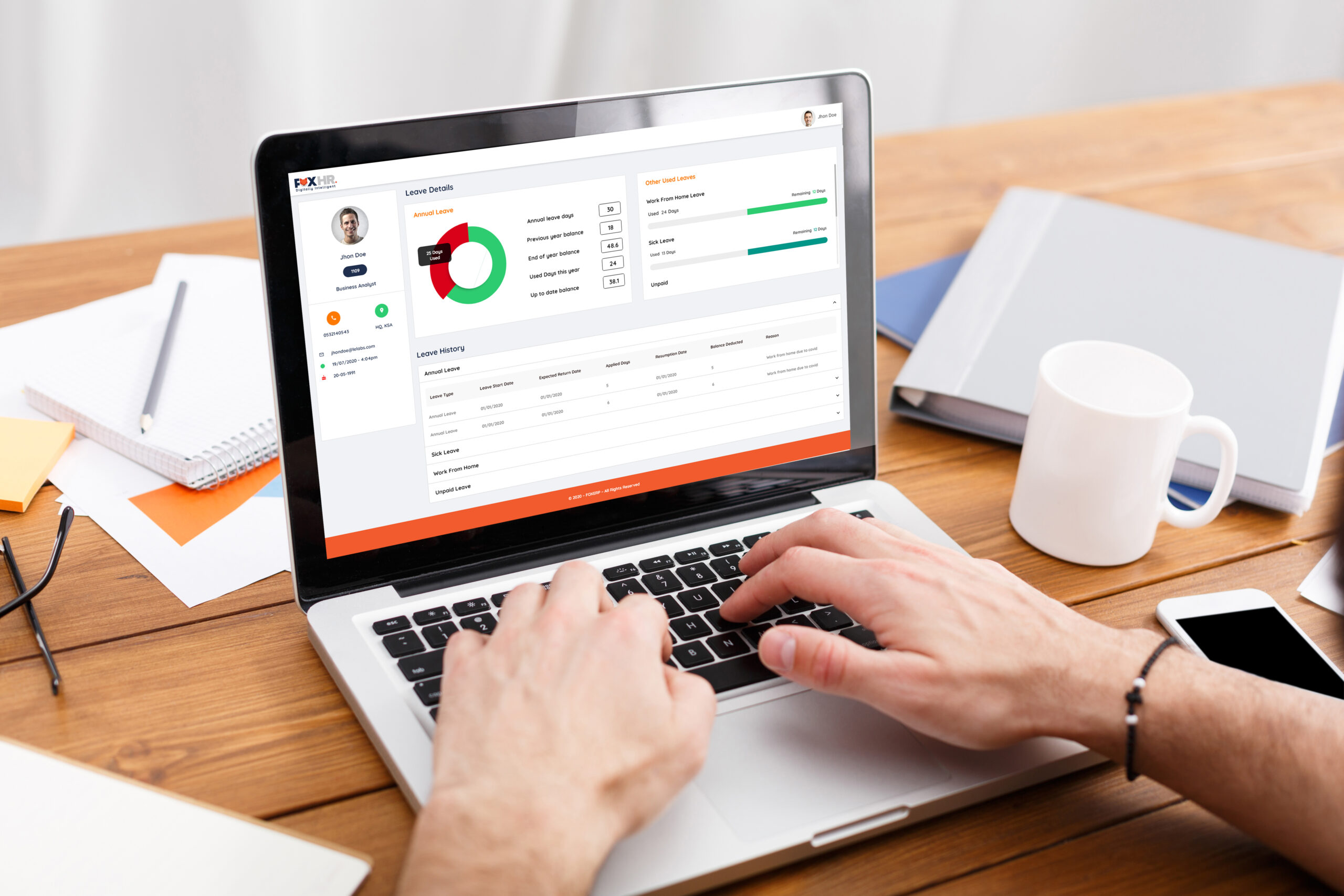
How is Employee Leave Request Management Process Carried Out in FOX HR?
FoxHR
All active employees, who have access to Fox HR, Web, or Mobile, shall be able to create Leave Requests as per the employee’s need and within the regulations and policies of the Company and respective Labour Law.
FOX HR Employee Leave Request
Employees have to click on Fox HR →Requests →Leave Request to access leave requests.
The employee can create Leave Request, view the created request at any point in time. The employee who created the request can cancel the request until a specific period.
Creating a Leave Request in FOX HR
When the employee clicks on the ‘Leave Request’ card on the Employee Requests page, the system shall navigate to a new screen for creating the Leave Request.
The Leave Request can be divided into three sections:
- Leave Request section
- Ticket Requirements section
- Exit Re-Entry Visa Requirements section
Initially, let us move on to see the leave request section in detail:
- Leave Request section
The screen shall have the following fields for the employee to enter the details:
- Leave Type – Leave Types are defined under the Leave Management in the HR Policy Management under Customer Configuration. The Leave Types shall apply to each employee differently with respect to the definition done in Leave management. There shall be a dropdown field for selecting the Leave Type of the Leave Request. The dropdown field shall list all the applicable Leave Types of the employee. This field shall be mandatory. If the Leave Type is Annual Leave, then the leave balance accrued for the employee shall be considered and with respect to the Annual Leave setting In Leave Management. For other types of leave, the per-year allowed leaves and leaves of that type taken for the year shall be considered for the period. If the requested leave goes beyond the allowed, the system should restrict the requests with respect to controls made in the settings.
- Leave Balance – There shall be a small linear graph showing the balance of the leave available for the employee. This value shall be shown for the leave type selected by the employee in the previous field. For Annual Leave, the leave accrual to date shall be shown as ‘Total,’ and used to date shall be shown as ‘Used.’ The available balance shall be shown as ‘Balance.’ For other types of leaves, for the period leave available, used and balance for the period shall be shown.
- Leave Start Date – There shall be a date field with a date picker to select the Leave Start Date. By default, the Leave start date should be kept as one day ahead of the current date. The employee shall be able to select a different date as per the leave requirement. This field shall be mandatory.
- Leave End Date – There shall be a date field with date picker for the user to select the Leave End Date. By default, the Leave end date should be kept as one day ahead of the leave start date. The employee shall be able to select a different date as per the leave requirement. This field shall be mandatory.
- No. of Days – There shall be a number field for the user to enter the number of vacation days. By default, the value shall be ‘0′. The employee shall be able to edit the ‘No. of days. This field shall be mandatory.
- Comments – The employee shall be able to enter any comments regarding the Leave Request in the ‘Comments’ field. This shall be a text field and a non-mandatory field.
- Attachment – The employee shall have an option to attach files related to the leave request. The employee shall be able to attach more than one file.
2. Ticket Requirements section
There shall be an option for the employee to request for travel Ticket along with the Leave Request. The ticket is also based on the Leave Management master screen configuration. The ticket shall be applicable only if the employee is eligible for it. There shall be a checkbox for the user to choose whether the ticket is required or not. By default, the checkbox shall be unchecked. If the user checks the ‘Require Ticket’ checkbox, additional fields will be displayed.
There shall be field set with the title ‘Ticket Requirements,’ and all the related fields shall be arranged in the field set.
- Travel Date – There shall be a date field for the user to select a travel date from the date picker. By default, the Travel date shall be the same as the Leave Start Date. The user shall be able to change the date if needed. The Travel Date is the date on which the travel will start. This field shall be mandatory.
- Return Date – There shall be a date field for the user to select a return date from the date picker. By default, the Return Date shall be the same as the Leave End Date. The user shall be able to change the date if needed. The Return Date is the return date of the travel. This field shall be mandatory.
- Location (City) – The Location of the Employee from the personal details shall be displayed in the ‘Location (City)’ field. This field shall be a display field and a non-mandatory field.
- Add Family Members – There shall be an option for the user to add the employee’s family members for the Ticket. The family members added to the employee’s personal details shall be listed in a dropdown. The user shall be able to select more than one family member from the multi-select dropdown field. This field is not mandatory.
- Include Employee – There shall be a checkbox to specify whether Employee is added for Ticket or not. Since the request is for Leave, the employee will be added automatically. By default, this field shall be checked, and this field in Leave Request shall be a non-updatable field.
- Comments – The user shall be able to enter any comments with respect to the Tickets in the Comments field under Tickets Requirement.
3. Exit Re-Entry Visa Requirements section
There shall be an option for the employee to request for Exit Re-Entry Visa (ER Visa) along with the Leave Request. The ER Visa is also based on the Leave Management master screen configuration, and ER Visa shall be applicable only if the employee is eligible for it. There shall be a checkbox for the user to choose whether the ER Visa is required or not. By default, the checkbox shall be unchecked. The following additional fields shall be displayed if the user checks the ‘Require Exit Re-Entry Visa’ checkbox.
There shall be field set with the title ‘Exit Re-Entry Visa Requirements,’ and all the related fields shall be arranged in the field set.
- Visa Type – There shall be an option to select the type of ER Visa. There shall be a dropdown field for the user to choose from. The dropdown shall show two values, ‘Single’ and ‘Multiple.’ The user shall be able to select as per requirement. This field shall be mandatory, and the default value will be ‘Single.’
- Apply Date – The date on which the Visa is needed shall be specified in this field. This field shall be a date field with a date picker. The default value shall be seven days before the Leave Start Date. This field shall be mandatory.
- Period (Months) – The period of the ER Visa requirement shall be selected here. There shall be a dropdown field, which will be mandatory.
- Add Family Members – There shall be an option for the user to add the employee’s family members for the ER Visa. The family members who are added to the employee’s personal details shall be listed in a dropdown. The user shall be able to select more than one family member from the multi-select dropdown field. This field is not mandatory.
- Include Employee – There shall be a checkbox to specify whether Employee is added for Er Visa or not. Since the request is for Leave, the employee will be added automatically. By default, this field shall be checked, and this field in Leave Request shall be a non-updatable field.
- Comments – The user shall be able to enter any comments with respect to the ER Visa in the Comments field under Exit Re-Entry Visa Requirement.
Viewing a Leave Request
The employee who has created the Leave Request shall be able to view the Leave Request at any time by going to the ‘My Requests’ tab under the Dashboard. The employee who has created the Leave Request can cancel the requests within a specific period.
The Approvers can also view the Leave Requests from the ‘Action’ tab under the Dashboard. The Approvers are the users who are available in the Workflow levels for the Leave Requests.
Each Leave Request shall be shown under the ‘Actions’ tab and ‘My Requests’ tab in the dashboard. On clicking on the option, the system shall navigate to a new page with complete Leave Request details.
The page shall be divided into four areas, namely Header, Request Details, Workflow Status, and Workflow Comments.
In the Header area of the page, the following details shall be available:
- Request Type – The title of the Request shall be displayed. In this case, the title shall be ‘Leave Request.’
- Date of creation of the Request – The date of creation of the leave request shall be displayed. The date format should include the date & time.
- Cancel Request – There shall be an option for the employee who has created the request to cancel the request within a specific time. The person who has created the request can only cancel the request, so the ‘Cancel Request’ button shall be visible only for the employee who has created the request.
- Employee Profile Photo – The profile photo of the employee shall be displayed. The photo shall be visible only to the approvers, not to the employee who has created the request.
- Employee ID – The Employee Id of the employee shall be displayed. The Employee ID shall be visible only to the approvers, not to the employee who has created the request.
- Employee Name – The Employee Name of the employee shall be displayed. The Employee Name shall be visible only to the approvers, not to the employee who has created the request.
- Job Title – The Job Title of the employee shall be displayed. The Job title shall be visible only to the approvers, not to the employee who has created the request.
- Request Status – The status of the Requests shall be displayed. The various statuses of the Requests are ‘Pending,’ ‘Canceled,’ ‘Approved,’ and ‘Rejected.’ There shall be a specific color code for each status as the background color of the Requests Status text.
- Approve – There shall be an option to approve the request. Only the users in the workflow levels of the request shall have this button visible. Once approved or rejected by the workflow level user, the button will not be displayed for that user. If the user cancels the request, the approve/reject button shall not be visible.
- Reject – There shall be an option to reject the request. Only the users in the workflow levels of the request shall have this button visible. Once approved or rejected by the workflow level user, the button will not be displayed for that user. If the user cancels the request, then also, the approve/reject button shall not be visible.
Notification
When the employee submits the Leave Request, a notification will be triggered to the first approver. There shall be a push notification for Leave Request for the first approver near the right top of the web page. Also, there will be an Email notification for Leave Request to the approver, requesting to view and approve the request. The approver can either go to the dashboard and approve the request from his ‘Action’ tab or the mail notification; there shall be an option to approve the request directly.
To sum up
FOX HR enables employees to create and manage leave requests efficiently. It also enables employees to apply for tickets and re-entry visa if needed, for the eligible employees.
Employees can view the status of their request in the FOX HR application, and they can also cancel the request created for a specific period.
Recent Post

FoxHR
Emerging Technologies and HRMS: Preparing for the future of Work
The post-COVID-19 pandemic era has brought magnanimous changes, significant disruptions, and enormous global breakthroughs, and businesses are getting utilized with the new ongoing innovative trends.

FoxHR
Powering HR for the Future with AI
Artificial Intelligence has been creeping into the modern workplace, and organizations are looking for ways to implement AI to uplift organizations and improve the employee experience. It has become the new normal in various industries across the globe.

FoxHR
Improving Workforce Management with Big Data
Integrating Big Data in workforce management can drive employee performance and enable businesses to stay ahead of the competition. Businesses that have implemented big data can have access to a large pool of employee data and business processes. These large data sets can be combined and analyzed to evaluate the ongoing developments in business performance.

FoxHR
What is Strategic Human Resource Management: HRMS and the future of Work
The future of work looks different. With the emergence of the COVID-19 pandemic, organizations have shifted to innovative, evolved, and digitized business processes.
