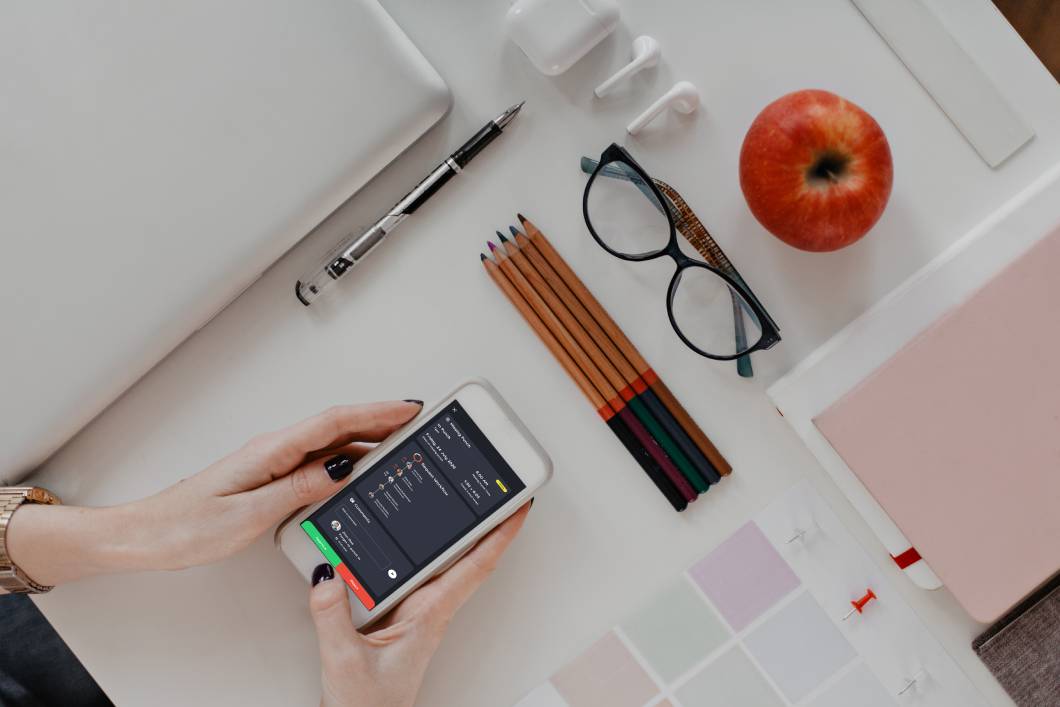
How Employees can Manage Missing Punch Request in FOX HR
FoxHR
The way to access Missing Punch Request in FOX HR
Users accessing FOX HR can click on: Fox HR → Requests → Missing Punch Request, to access the missing punch request.
All Employees shall have access to create Missing Punch Requests. The employee can create a Missing Punch Request and view the created request at any time. The employee who created the request can cancel it until it is approved completely.
Creating Missing Punch Request
When the employee clicks on the ‘Missing Punch Request’ card on the Employee Requests page, the system shall navigate to a new screen for creating the Missing Punch Request. On top of the page, the page’s path shall be displayed as ‘Employee Requests / Missing Punch Request.’
The screen shall have the following fields for the employee to enter the details:
- Missing Punch Date – The date the employee has missed the punch shall be captured in this field. This field shall be a date field with a date picker for the user to select the missing punch date. This field is mandatory.
- Punch Type – The punch type, ‘IN’ punch, or ‘OUT’ punch shall be selected for the missed punch. There shall be a radio button group, with two radio buttons, ‘IN’ and ‘OUT.’ By default, the ‘IN’ radio button shall be selected.
- Missed Time – The time missed shall be captured in this field. The field shall be a dropdown field with time at a gap of 15 minutes. This field shall be mandatory.
- Reason Type – The reason for missed punch shall be captured in this field. The field shall be a dropdown field with the following values. The default value shall be ‘Forget to Scan.’
- Forget to Scan
- Technical Issue
- Machine not Working
- Electrical Problems
- Others
- Comments – The employee shall be able to enter any comments regarding the Missing Punch Request in the ‘Comments’ field. This shall be a text field and a non-mandatory field.
- Attachment – The employee shall have an option to attach files related to the Missing Punch request. The employee shall be able to attach more than one file. The attachment option shall have the standard options, like the employee shall be able to select a specific file and attach it. Once attached, the employee should be able to view it. Attachment is not a mandatory option.
- Submit – There shall be an option to submit the Missing Punch Request. Once all the mandatory fields are entered, the user shall be able to Submit the request. Once submitted, the Requested will be saved and will move for the Approval process. The submitted Missing Punch Request shall be available in the ‘My Request’ tab in the Dashboard for the employee to view or cancel. Once submitted, the system shall navigate back to the Dashboard screen.
- Cancel – If the user does not want to submit the request, then the user can click on cancel, which will cancel the request without submitting/processing further. Once canceled, the system shall navigate back to the Dashboard screen.
Viewing a Missing Punch Request
The employee who has created the Missing Punch Request shall be able to view the Missing Punch Request at any time by going to the ‘My Requests’ tab under the Dashboard. The employee who has created the Missing Punch Request can cancel until the request is approved completely.
The Approvers can also view the Missing Punch Requests from the ‘Action’ tab under the Dashboard. The Approvers are the users available in the Workflow levels for the Missing Punch Requests.
Each Missing Punch Request shall be shown under the ‘Actions’ tab and ‘My Requests’ tab in the dashboard. On clicking on the option, the system shall navigate to a new page with complete details of the Missing Punch Request.
The page shall be divided into 5 areas: Header, Request Details, History, Workflow Status, and Workflow Comments.
In the Header area of the page, the following details shall be available:
- Request Type – The title of the Request shall be displayed. In this case, the title shall be ‘Missing Punch Request.’
- Date of creation of the Request – The date of creation of the Missing Punch request shall be displayed. The date format should include the date & time.
- Cancel Request – There shall be an option for the employee who has created the request to cancel until the request is approved completely. The person who has created the request can only cancel the request, so the ‘Cancel Request’ button shall be visible only for the employee who has created the request.
- Employee Profile Photo – The profile photo of the employee shall be displayed. The photo shall be visible only to the approvers, not to the employee who has created the request.
- Employee ID – The ID of the employee shall be displayed. The Employee ID shall be visible only to the approvers, not to the employee who has created the request.
- Employee Name – The Name of the employee, shall be displayed. The Employee Name shall be visible only to the approvers, not to the employee who has created the request.
- Job Title – The Job Title of the employee shall be displayed. The Job title shall be visible only to the approvers, not to the employee who has created the request.
- Request Status – The status of the Requests shall be displayed. The various statuses of the Requests are ‘Pending,’ ‘Canceled,’ ‘Approved,’ and ‘Rejected.’ There shall be a specific color code for each status as the background color of the Requests Status text.
- Approve – There shall be an option to approve the request. Only the users in the workflow levels of the request shall have this button visible. Once approved or rejected by the workflow level user, the button will not be displayed for that user. If the user cancels the request, the approve/reject button shall not be visible.
- Reject – There shall be an option to reject the request. Only the users in the workflow levels of the request shall have this button visible. Once approved or rejected by the workflow level user, the button will not be displayed for that user. If the user cancels the request, the approve/reject button shall not be visible.
In the Request Details area of the page, the following details shall be available:
- Missing Punch Date – The date the employee has missed the punch shall be displayed.
- Punch Type – The punch type missed shall be displayed.
- Missed Time – The time missed shall be displayed.
- Reason Type – The reason for the Missed Punch shall be displayed.
- Comments – Any comments entered in the Missed Punch Request shall be displayed.
- Attachment – Any attachment added in the Missed Punch Request shall be displayed, and approvers can view it.
In the ‘Employee Missing Punch History’ area of the page, the details of the employee’s last five missing punch requests shall be available. The history shall be displayed in card view, and each card shall have the following details:
- Heading – There shall be a heading for the card, which shall be the ‘Reason Type’ of the request.
- Status of the request – The status of the requests shall be displayed, with the date & time of action.
- Punch Type – The punch type in the request shall be displayed.
- Missed Time – The missed time in the request shall be displayed.
- If there is no request for the employee, then in the card, the text ‘No Request’ shall be displayed.
In the Workflow Status area of the page, the following details shall be available:
The workflow levels for the Missing Punch Request shall be displayed in card views. Each workflow level shall have a card. There shall be an option to scroll left or right to view the cards if the number of cards is more than the page width. Each card shall have the following details:
- The sequence of the Workflow level – The sequence of the workflow level shall be displayed at the top of the card. This will be in numeric sequence starting from ‘1’ till the end of the workflow level. The sequence number background shall be in colors with respect to the status of the workflow level.
- The status of the Workflow level – The status of each workflow level shall be displayed. If the status is pending, then it will show ‘Pending.’ If it’s approved, it will show status ‘Approved’ with the date/time of approval. If the status is rejected, then it will show status as ‘Rejected’ with the date/time of rejection. If delegation is provided by any of the approvers in the workflow level, then that also should be notified. If the user cancels the request, that status also needs to be displayed between the levels.
- Profile Photo of the Approver – The profile photo of the approver shall be displayed.
- Name of the Approver – The name of the approver shall be displayed.
- Job Title of the Approver – The Job Title of the Approver shall be displayed.
- Received Date/Time – The date and time in which the approver receives the request in the workflow level shall be displayed. If the workflow level did not receive the request for action, then the Received date/time will be blank.
In the Workflow Comments area of the page, the following details shall be available:
There shall be an option for the users who have access to view the details of the request to put comments at any point in time. The comments entered will be tagged against the user with the timestamp.
- Name of the person – The name of the person who put the comment shall be displayed.
- Date/time of Comment – The date and time the comment is added shall be displayed.
- Comment – The comment shall be displayed.
- Add new Comment – There shall be an option for the user to add new comments by clicking on the Add button.
- The Comments shall be sorted in the descending order of the creation date of the comments. The view of the comment shall be dynamic. i.e., the viewing employee’s comments shall be right-aligned, and other comments shall be displayed in the left-aligned.
There shall be a ‘Back’ button to close the detailed request view page. On clicking on the ‘Back’ button at the end of the page, the system shall navigate back to the Dashboard page.
Processing of approved Missing Punch Request in Payroll
Once the Missing Punch Request is approved, there should be an entry added by the system in the attendance details, an entry for the missed punch as requested in the request, so that there are no differences in attendance and payroll process. The new entry created shall be available in the attendance view and reports. Also, this day will be marked as a normal punch in payroll processing. The details of the Payroll Process is explained under Payroll Process – Web
Notification
When the employee submits the Missing Punch Request, a notification will be triggered to the first approver. For Missing Punch Request, a push notification shall appear for the first approver near the right top of the web page. Also, there will be an Email notification for Missing Punch Request to the approver, requesting to view and approve the request. The approver can either go to the dashboard and approve the request from his ‘Action’ tab or the mail notification; there shall be an option to approve the request directly.
To sum up
In case of employees have missed punches, employees can request the same via FOX HR, or else it will affect the payroll. Employees can easily request and track the miss punch request in FOX HR.
Recent Post

FoxHR
Emerging Technologies and HRMS: Preparing for the future of Work
The post-COVID-19 pandemic era has brought magnanimous changes, significant disruptions, and enormous global breakthroughs, and businesses are getting utilized with the new ongoing innovative trends.

FoxHR
Powering HR for the Future with AI
Artificial Intelligence has been creeping into the modern workplace, and organizations are looking for ways to implement AI to uplift organizations and improve the employee experience. It has become the new normal in various industries across the globe.

FoxHR
Improving Workforce Management with Big Data
Integrating Big Data in workforce management can drive employee performance and enable businesses to stay ahead of the competition. Businesses that have implemented big data can have access to a large pool of employee data and business processes. These large data sets can be combined and analyzed to evaluate the ongoing developments in business performance.

FoxHR
What is Strategic Human Resource Management: HRMS and the future of Work
The future of work looks different. With the emergence of the COVID-19 pandemic, organizations have shifted to innovative, evolved, and digitized business processes.
